Guides
Finding and using your banners and tracking links
1. Login to partners.fanduel.com with your username and password

2. Choose the Marketing Tools tab in the left menu, then Get your ADs
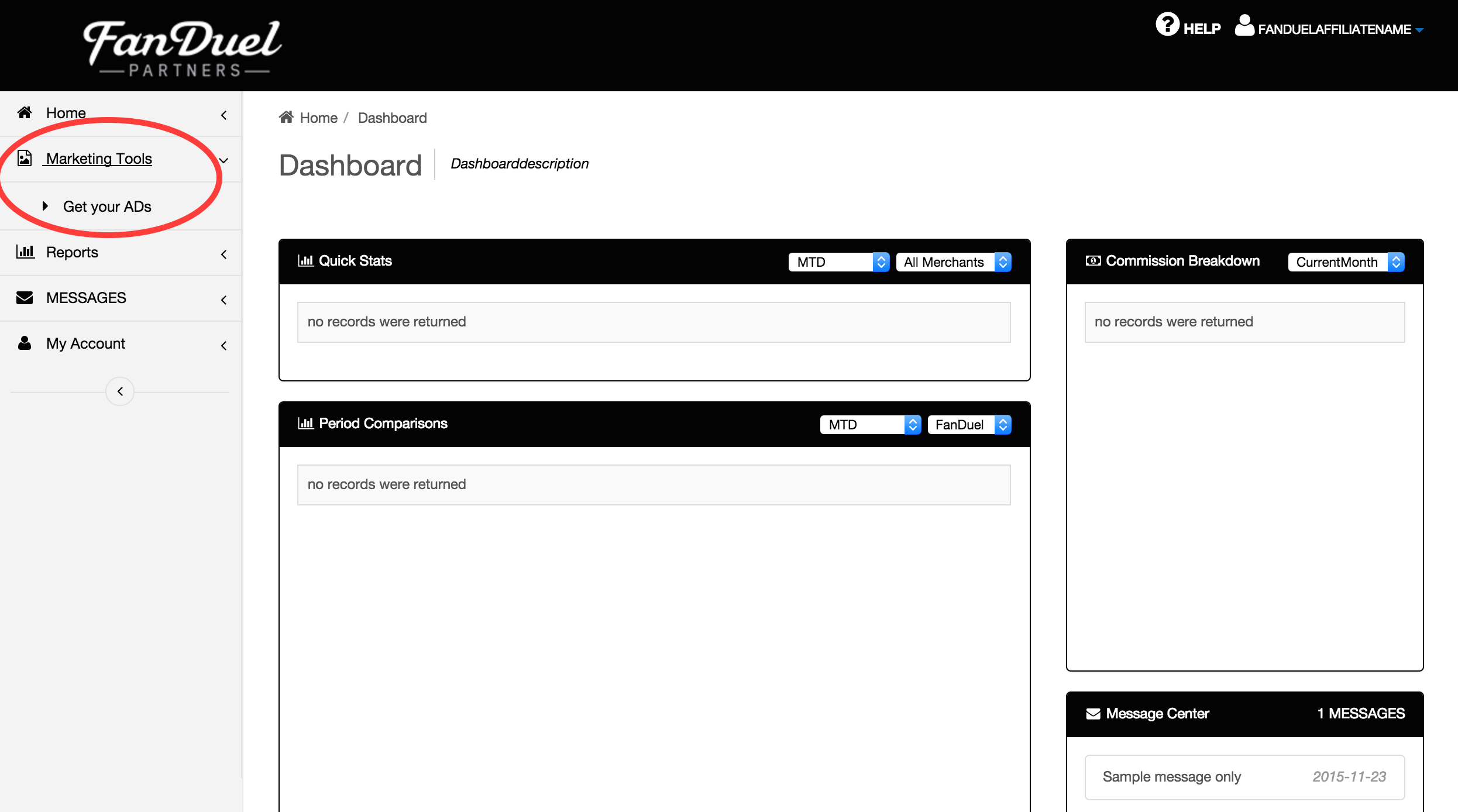
3. Use the Campaigns filter to choose a specific category of tracking links and banner ads for different game types

4. Click the "+" on the left to see and choose a tracking code option

Finding and understanding your reports
1. Login to partners.fanduel.com with your username and password

2. Choose Reports from the left menu to see a list of all reports available
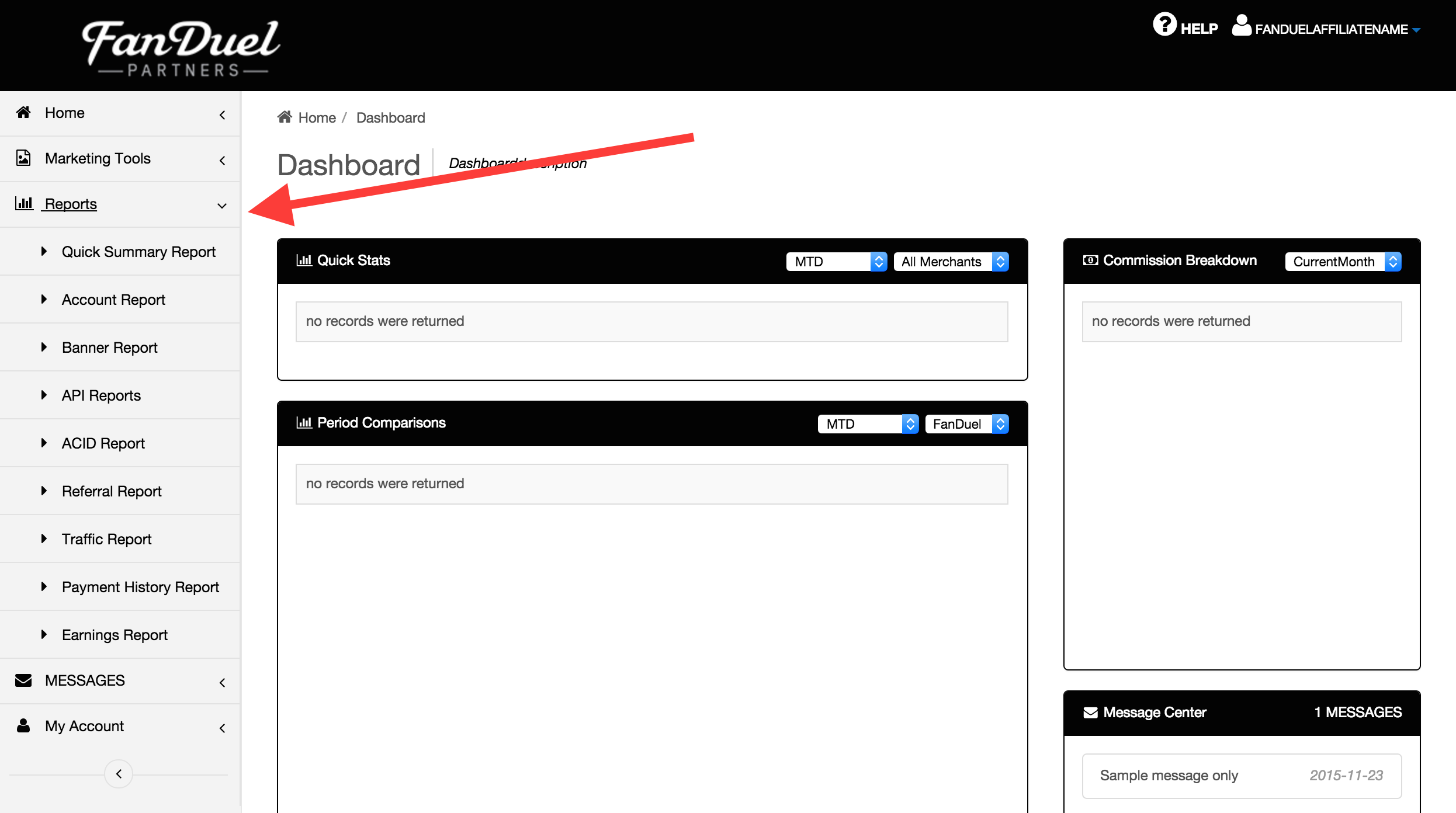
3. Choose Quick Summary Report for an overview of your account’s performance

4. A breakdown of the Quick Summary Report Screen:

- The header will indicate the report name along with a brief description of the report
- Use the Period filter to select the date range for the report. By default, this will be set to the current month
- The Merchant field will always be FanDuel
- Aff Sites allows you to breakdown the report by unique Site ID. It will show all IDs under your account by default
- Banner ID allows you to filter the report a specific tracking link or banner id
- Report Detail Level Lets you choose either simple or detailed. Simple is usually sufficient, but detailed will breakup commission by specific sport